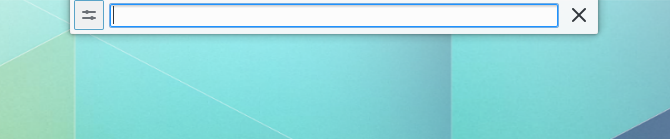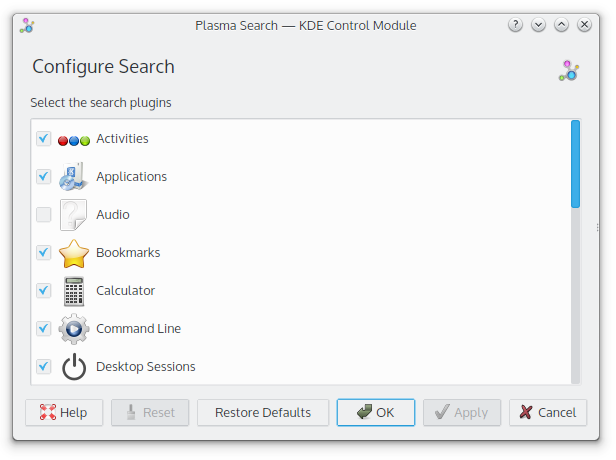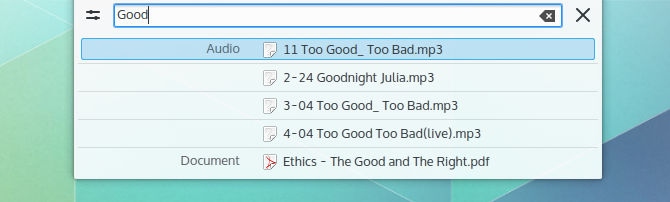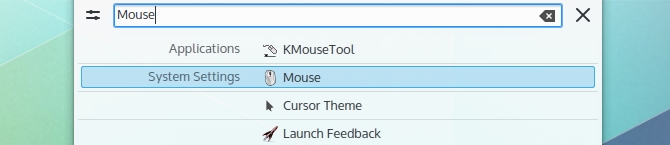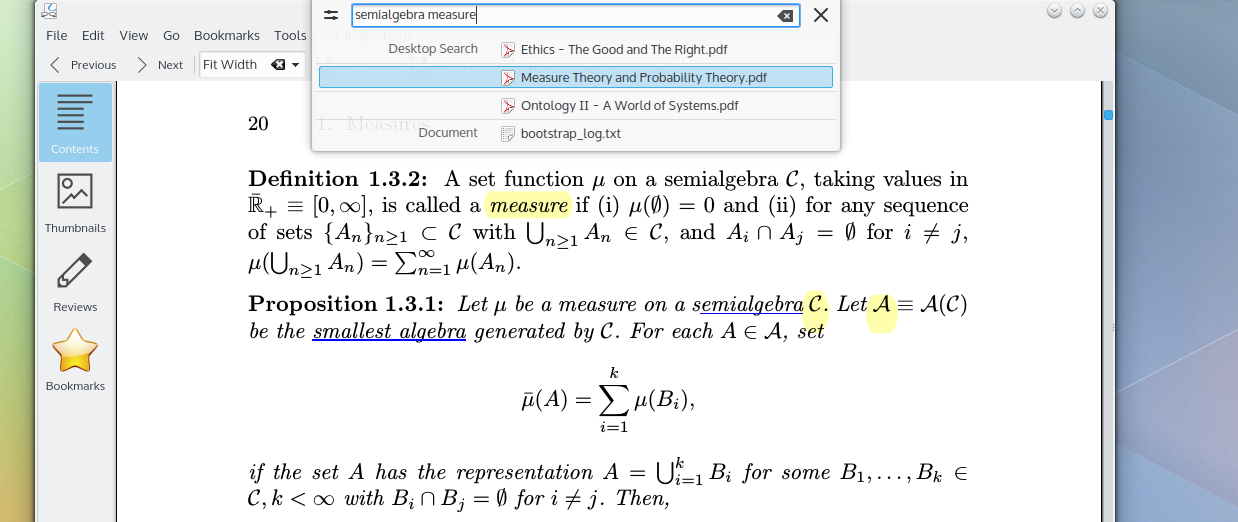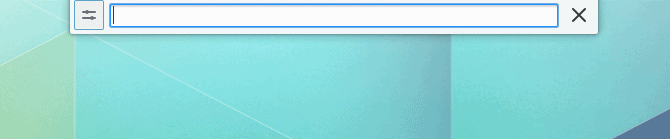The first article I wrote on Netrunner-mag was about KRunner and now it has been entirely redesigned. Originally KRunner was just a “run command dialog”, with KDE 4 it grew to be far more. Many features were added, from the ability to read equations to translations to search. Yet its KDE 4 interface didn’t evolve to reflect this. With the latest version of KDE Frameworks, KRunner’s interface has been modified to match its functionality even better, even its branding has changed.
Plasma Search
Run dialogues are, for the most part, only used by relatively advanced users. For the majority running commands is not something they want to do. Given KRunner’s evolution, its interface is now focused on searching more than executing commands. In the same vein the quick access to the System Monitor has been removed, since it’s not something regular users will use (and more advanced users will find it anyway).
The icon on the left lets the user enable or disable various plugins:
The new interface is optimized for searching, results are divided into different types of files and kinds of actions. In fact, the interface resembles Apple’s Spotlight, which I think is fantastic, as I believe Spotlight is very well thought out (on the other hand, I really, really dislike Yosemite’s new search interface).
The division is clear, it’s easy to navigate, and most importantly for me, it’s keyboard friendly. Now let’s take a look at what Plasma Search can do.
Features
Activities
If enabled, it can be used to switch between activities. I don’t actually use activities in my daily workflow, but for people who do it’s a great feature to have. In the future, when more varied layouts are available, it will probably be far more useful.
Applications
Obviously lets you find and launch applications installed in your system (it would be interesting to see this one augmented by integrating it with Muon).
Calculator
You can write equations and get the solution as part of the results.
I actually use this feature a lot, when I’m using other environments I tend to write equations on the browser and get a result from Google. When I’m using KDE, I simply use KRunner/Plasma Search instead.
Desktop sessions
You can turn off, log out, lock the screen or reboot your computer by simply writing the action.
Running Commands
You can run any commands, after all, underneath it all, this is still KRunner.
However, I can’t let it go without a bit of criticism in this regard. When using Plasma 5 I often find myself using KRunner to launch Konsole because sometimes even common commands are not detected as such (or aren’t detected fast enough) or aren’t prioritized over other options, the result is I can’t confidently type a command and hit enter immediately. This a defect that probably doesn’t affect most, but will drag a lot of criticism from those who are affected by it.
System Settings
All modules from System Settings are indexed, so it’s pretty easy to find what you want (it’s like searching inside System Settings itself).
Shortcuts (Bookmarks, Web Shortcuts, Locations, Places)
Type the name of a folder, a location, a bookmark, etc, and you will be able to go directly to it.
Different types of files: Audio, Video, Images, Documents, Emails
KDE indexes a wide variety of files. Plasma Search does an excellent job at dividing them sensibly in the results by types. For example, audio files such as MP3 appeared under Audio:
It works really well and is really fast. Moreover, it doesn’t seem like the backend (Baloo) is causing any major battery drain (nothing I can notice at least). Since it actually indexes the content of documents it’s perfect to find books:
Conclusions
Perhaps one of the biggest conundrums users of the new Plasma will face is what search interface to use. Kickoff does a good job with search, Kicker’s new interface is really well thought out and Plasma Search is incredibly well designed. Arguably and understandably the latter has the best search interface, after all it’s its main function now. While all three options are pretty good, the best of them is the least discoverable of all, which is shame when you think about it! Perhaps a shortcut could solve this.
[sharedaddy]