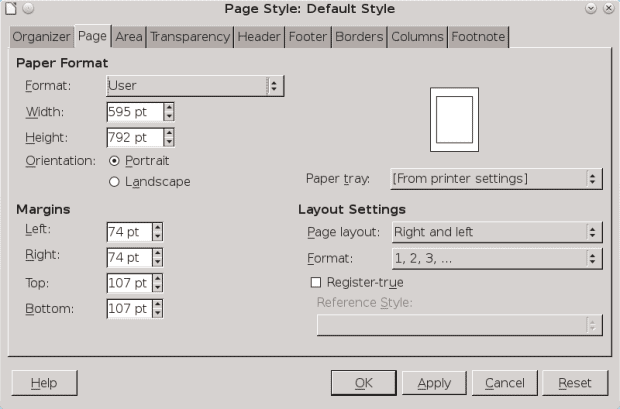In most of the world, the standard paper size for printing is A4. However, in North America, the standard size is Letter. These contrary standards mean that paper trays on printers and copiers need to be adjustable — and, even worse, that anything printed internationally usually has to be printed in two versions.
To say the least, this situation is less than ideal. It means printing everything twice. Just as importantly, it means keeping two different versions of a document in sync. Some of this extra effort is unavoidable, but at least you can use a single version of each document by setting up a LibreOffice template that can be used with both A4 (595 x 842 points, or 21 x 30 cm.) and Letter-sized (612 x 792 points, or 21.6 x 27.9 cm.) paper.
The template is mostly a matter of working with the appropriate size. What makes setup potentially confusing is that A4 has the smallest width, while letter has the smallest height.
However, if you follow these instructions step by step, you should be able to keep yourself oriented. I am assuming you have set points as the standard measurement. If you haven’t, you can do so from Tools > Options > LibreOffice Writer > General > Measurement Unit. On to the template:
- Click Format > Page. The Page Style: Default Style dialog window opens.
- Use the Width and Height fields to create a user-defined page format with a width of 595 points, and a height of 792 points. To be visible on both paper sizes, everything in the document needs to fit within these dimensions, one of which is borrowed from each paper size. As you enter the width and the height, the Format field changes to read User.
- Decide on the left and right (or inner and outer) margins as though designing for the A4 format, the narrower of the two formats.
- Decide on the top and bottom margins as though designing for Letter format, the smaller in height of the two formats.
- Add other formatting choices as needed, such as defining the styles to use in the document.
The result is not completely satisfactory. On Letter sized paper, the side margins will look slightly wider then necessary, while on A4 size paper, the top and bottom margins will be taller than ideal. However, this template is intended for practicality, not aesthetics. The point is that you can use it to avoid maintaining two versions of a document that differ only in format.
Cover Image: Old Letters by Jarmoluk for Pixabay.com.
[sharedaddy]