If the Bibliography Database in LibreOffice were not so cumbersome and restrictive, then connections to an application like Zotero would be unnecessary. As things are, anyone writing scholarly or academic articles should find Zortero a refreshing ascent into sanity.
The trouble with the Bibliography Database is that it is early 1990s software that was never well-designed in the first place. In particular, what should be called the Citation Format is labeled as the Identifer in the database table, then as the Short Name in the input fields. This confusion has existed since OpenOffice.org, LibreOffice’s predecessor, was first released in 2002. Nor has anyone apparently noticed or cared that the samples in the Identifier are complete nonsense that bear no relation to any known citation style.
Just as bad, while a single database for all files might have made sense in the memory-starved 1990s, it is cumbersome — to say nothing of unnecessary today. Add a structure that has no built-in support for any citation style, and you can understand why the need for an alternative is urgent. Zotero is well-designed to be that alternative.
Zotero itself is a stand-alone application, written in Java and maintained by the Center for History and New Media at George Mason University. Besides its usefulness as a manager for reference sources, Zotero is best noted for its browser connectors that allow it pull down citations and references directly from a web page. However, what is equally useful is that it can also be used through extensions with both LibreOffice and MS Word[… After installing Zotero itself, users can add both the browser and word processor connectors from the application’s Tool menu. In Writer, a set of five icons is added to the toolbar at the top left.
The Zotero Window
For Writer and Zotero to be used together, both applications must be open at the same time. Bibliographical sources are added in Zotero. Sources can be pulled from the web, imported from other bibliographical applications such as BibTeX, pasted from the clipboard, or entered manually — which is probably the most common form of input.
In the left pane, sources can be grouped according to article, or any other criteria that might be useful. Pre-defined collections help with managing the rest. For instance, My Publications lists your own works on the Zotero web site, while Duplicates and Trash help with organization. When you are ready to produce a bibliography, all you need to do is click on the relevant collection.
The middle pane lists the sources in the currently selected category. When a source is selected, attachments can be added to it, such a web page, from the first icon in the title bar. Another icon filters the listed sources according to different types of data, the default one being Creator (that is, the Author).
On the right is the detailed information for the item currently selected in the middle pane. The fields are far more extensive than are needed just for citation, which is useful if you want to keep track of sources for other reasons. In addition to basic information, notes, tags, and any related material can be noted on separate tags. If your intent is entirely bibliographical, you can enter only the fields needed for a proper entry for the citation style you will use.
When you are ready to use the sources, you can choose from seventeen citation sources, and Zotero will create the required entry — with, so far as I can see, complete accuracy. This feature alone removes the tedium associated with manually compiling a bibliography (or, I might add, of hunting through Writer’s Bibliographical Database once it has been used a few times). It would be especially useful for multi-disciplinary writers, who might need to present the same information in more than one citation style
Working from Writer
The Zotero connector installs five buttons on the Writer toolbar. The one at the far left is labeled Add/Edit citation — that is, the reference in the text. Clicking it opens a small input window called the Quick Format Citation, from which a list of citations in Zotero opens based on the filters entered. Still another window opens from which you choose the citation format.
To open the second button, Add/Edit Bibliography, you must have already added at least one citation. Pressing Add/Edit Bibliography, a bibliography is added using the format of the citations. It is up to you to position the resulting bibliography. A Bibliography paragraph style is added with the information, although you may prefer to alter the style once it is created.
The third button refreshes the document and Zotero source entries after they have been edited within Writer. From the fourth, you can change the document’s citation style. The fifth unlinks citations.
A Sane Replacement
Learning Zotero by trial and error can take a few minor mis-steps. At times, Zotero enforces a particular work flow, such as when it requires a citation before permitting a bibliography. This limitation would make sense if it came with a warning of which bibliography entry in a Zotero category lacked any citations, but since only one citation is required, it seems arbitrary. At other times, referring to the detailed online help can remove the need for experimentation.
Also, like many Java applications, Zotero is never going to win an award for speed. At times, it is so slow after a field is filled in, it seems to have frozen, especially if you have typed quickly. However, if you can learn to work at Zotero’s own pace, you will find that you actually save time by eliminating wait time while the application catches up with you.
However, Zotero remains far ahead of Writer’s built-in Bibliographical Database. Proper citation and bibliography citation is always going to involve plenty of drudgery, but Zotero does remove as much of the drudgry as seems possible.
In the first edition of my book Designing with LibreOffice, I detailed how to work with the Bibliographical Database, because of a policy of showing how LibreOffice works without extensions. However I now consider that a waste of effort. I am presently revising the book, and in the second edition, I now plan to remove the pages that cover the Bibliographical Database and replace it with an overview setting up and using Zotero. This change, I think, should benefit readers more than my original policy.
If the Bibliography Database in LibreOffice were not so cumbersome and restrictive, then connections to an application like Zotero would be unnecessary. As things are, anyone writing scholarly or academic articles should find it a relief.
The trouble with the Bibliography Database is that it is early 1990s software that was never well-designed in the first place. In particular, what should be called the Citation Format is labelled as the Identifer in the database table, then as the Short Name in the input fields. This confusion has existed since OpenOffice.org, LibreOffice’s predecessor, was first released in 2002. Nor has anyone apparently noticed or cared that the samples in the Identifier are complete nonsense that bear no relation to any known citation style.
Just as bad, while a single database for all files might have made sense in the memory-starved 1990s, it is cumbersome — to say nothing of unnecessary today. Add a structure that has no built-in support for any citation style, and you can understand why the need for an alternative is urgent. Zotero is well-designed to be that alternative.
Zotero itself is a stand-alone application, written in Java and maintained by the Center for History and New Media at George Mason University. Besides its usefulness as a manager for reference sources, Zotero is best noted for its browser connectors that allow it pull down citations and references directly from a web page. However, what is equally useful is that it can also be used through extensions with both LibreOffice and MS Word[… After installing Zotero itself, users can add both the browser and word processor connectors from the application’s Tool menu. In Writer, a set of five icons is added to the toolbar at the top left.
The Zotero Window
For Writer and Zotero to be used together, both applications must be open at the same time. Bibliographical sources are added in Zotero. Sources can be pulled from the web, imported from other bibliographical applications such as BibTeX, pasted from the clipboard, or entered manually — which is probably the most common form of input.
In the left pane, sources can be grouped according to article, or any other criteria that might be useful. Pre-defined collections help with managing the rest. For instance, My Publications lists your own works on the Zotero web site, while Duplicates and Trash help with organization. When you are ready to produce a bibliography, all you need to do is click on the relevant collection.
The middle pane lists the sources in the currently selected category. When a source is selected, attachments can be added to it, such a web page, from the first icon in the title bar. Another icon filters the listed sources according to different types of data, the default one being Creator (that is, the Author).
On the right is the detailed information for the item currently selected in the middle pane. The fields are far more extensive than are needed just for citation, which is useful if you want to keep track of sources for other reasons. In addition to basic information, notes, tags, and any related material can be noted on separate tags. If your intent is entirely bibliographical, you can enter only the fields needed for a proper entry for the citation style you will use.
When you are ready to use the sources, you can choose from seventeen citation sources, and Zotero will create the required entry — with, so far as I can see, complete accuracy. This feature alone removes the tedium associated with manually compiling a bibliography (or, I might add, of hunting through Writer’s Bibliographical Database once it has been used a few times). It would be especially useful for multi-disciplinary writers, who might need to present the same information in more than one citation style
Working from Writer
The Zotero connector installs five buttons on the Writer toolbar. The one at the far left is labeled Add/Edit citation — that is, the reference in the text. Clicking it opens a small input window called the Quick Format Citation, from which a list of citations in Zotero opens based on the filters entered. Still another window opens from which you choose the citation format.
To open the second button, Add/Edit Bibliography, you must have already added at least one citation. Pressing Add/Edit Bibliography, a bibliography is added using the format of the citations. It is up to you to position the resulting bibliography. A Bibliography paragraph style is added with the information, although you may prefer to alter the style once it is created.
The third button refreshes the document and Zotero source entries after they have been edited within Writer. From the fourth, you can change the document’s citation style. The fifth unlinks citations.
[…]
Learning Zotero by trial and error can take time. At times, Zotero enforces a particular work flow, such as when it requires a citation before permitting a bibliography. This limitation would make sense if it came with a warning of which bibliography entry in a Zotero category lacked any citations, but since only one citation is required, it seems arbitrary. At other times, referring to the detailed online help can remove the need for experimentation.
Also, like many Java applications, Zotero is never going to win an award for speed. At times, it is so slow after a field is filled in, it seems to have frozen, especially if you have typed quickly. However, if you can learn to work at Zotero’s own pace, you will find that you actually save time by eliminating wait time while the application catches upp with you.
However, these limitations still put Zotero far ahead of Writer’s built-in Bibliographical Database. Proper citation and bibliography citation is always going to involve plenty of drudgery, but Zotero does remove as much of the drudgry as seems possible.
In the first edition of my book Designing with LibreOffice, I detailed how to work with the Bibliographical Database, because of a policy of showing how LibreOffice works without extensions. However I now consider that a waste of effort. I am presently revising the book, and in the second edition, I now plan to remove the pages that cover the Bibliographical Database and replace it with an overview setting up and using Zotero. This change, I think, should benefit readers more than my original policy.
[sharedaddy]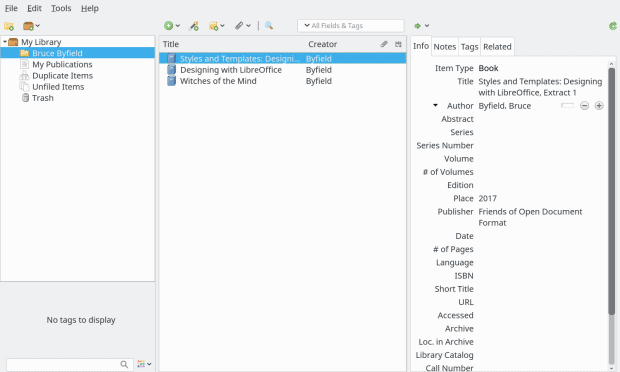
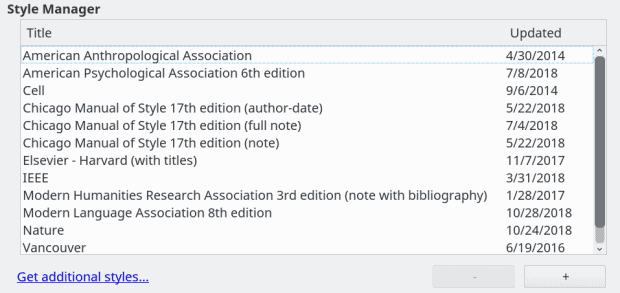
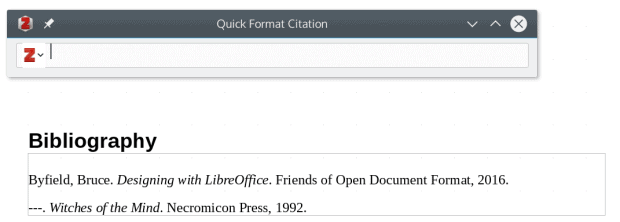



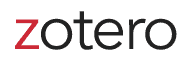
Zotero is an excellent tool. Much better than Mendeley AND open source. 🙂
By the way, could you please open bug reports in the document foundation bugzilla related to those issues you have with the citation database of Writer please?
I am always
amazedamused at comments like this. If you read the Mint Linux Blogs, they are filled with ‘replies’ from ‘Clem’–and others of his staff–whose response to a valid ‘bug’ (which, of course, should be of paramount importance to the developer) is, “Have you filed a bug report yet”?We would all be eternally grateful if you would file–“open”–the bug report with The Document Foundation. You have been provided with enough information here so that the Foundation will have no trouble understanding the problem–and it should require an investment of your time no greater than it took you to post this comment.
I did open a bug about it and brought this to their attention (I do a lot of bug reports there).
I request this, because LibreOffice devs have limited time and they might not even know about these websites. It’s the best way to catch their attention to an issue.
Also let me assure you that the most common form of inputing sources is by pulling them from the Internet from scientific journal websites (follow the doi of scientific articles) or by going to Pubmed and adding the Pubmed page of the respective article.
By the way, You have duplicated the text of this article.
“… I am presently revising the book, and in the second edition, I now plan
to remove the pages that cover the Bibliographical Database and replace it with an overview setting up and using Zotero.”
Excellent decision; should make a one of the best books on LO even better.
(Your interviews with Datamation and here at OCS-Mag regarding the your writing of Designing with LibreOffice should be read by everyone interested in this subject.)
****
I am utterly amazed that The Document Foundation would have left such an important feature not corrected for all these years. Perhaps, with their larger pool of talent they can build on the efforts of George Mason University, and make Zotero an outstanding addition to LO–and, of course, absolutely giving all due credit to G.M. University.
The Document Foundation does not have extensive resources. Quite the contrary in fact.
The Bibliography Management in Writer is the way it is because there’s no resources to re-vamp it.
There’s currently talks to decide what to do with it, but the amount of work necessary is enormous and it would still result in something inferior to Zotero, so there’s more inclination to deprecate it and point users to the excellent piece of software that is Zotero. The only other open source alternative is JabRef but it’s not as good as Zotero and does not integrate as nicely with LibreOffice.
Here is the reply from the LibreOffice design team https://design.blog.documentfoundation.org/2018/12/19/save-the-bibliography/