After a very short delay the new version of Netrunner has arrived. All the new features and changes introduced on Kubuntu 13.10 are also part of Netrunner 13.12, so our review of the latest of version of Kubuntu is pertinent as well. But there’s much more than just Kubuntu in Netrunner.
What’s new?
The new Homerun Kicker (Main) Menu
This is probably the first thing users coming from 13.06 will notice. Netrunner has abandoned the classical style kickoff menu for a new more modern one called Homerun Kicker. But fear not: Netrunner didn’t jump into the bandwagon of replacing self-explanatory efficient menus with convoluted slow ones.
It keeps its priorities, in my opinion, correctly ordered: Finding your applications is above everything else. My favorite menu was GNOME 2’s menu, which was sadly abandoned. Why? Because I thought it was very efficient and well categorized. On the other hand, I can see why it was abandoned. It pretty much forced GNOME developers into a two panel design, combined with a dock it was a match made in heaven though.
Netrunner’s new menu is very well designed, categories are easy to read and favorite applications are presented in an non-intrusive way without hiding them in a submenu (which pretty much defeats the point of having favorites in the first place). Adding and removing applications from favorites is found by right clicking them. The new menu is simple, effective and good looking (perhaps a bit too utilitarian for some people’s taste).
One little detail that will go unnoticed by most users is Homerun’s touch support, a welcome addition considering the wave of new laptops with touchscreens.
New theme
Netrunner, a few releases ago, was sometimes criticized for using Windows 7’s design for its windows theme. It switched to a still glassy but different design for Netrunner 13.06. The latest installment comes with a whole new theme that drops the glassiness all together.
The new font and theme look very nice together. Netrunner mixes an attractive design with an non-distracting one, which is not an easy task. Moreover, as is now a tradition, the set of wallpapers is incredibly strong. I only have one minor complain:
If you didn’t notice it immediately it probably won’t bother you: The window theme doesn’t perfectly blend in with the content of the window itself (with the widget style of either GTK or Qt apps). This is a very minor nitpick in a design that clearly had a lot of effort and attention put into it.
New taskbar
If there’s one thing Windows 7 and 8 do correctly is indicating which application is active, maximized or minimized. Apple which is often praised for its thoughtful design has never achieved it: It’s almost impossible to discern what’s open and that’s not on Apple’s OS X dock. KDE’s taskcar can suffer from a similar problem depending on the plasma theme. With this in mind, and inspiration from a mockup, Netrunner’s designers created a new theme.
Good design can be weird. You may think this isn’t a big deal, you may not even notice it. But the moment it goes missing you won’t understand how other people live without it.
The new theme is very well thought out: The active window is indicated with an orange glow, non-minimized apps (including pinned launchers) with a blue one and minimized apps with a desaturated icon and text. Launchers glow blue without text, if opened they expand and show text. Since orange’s color compliment is blue, the active Window pops in the middle of blue glows.
My only complain is there’s no option to group windows from the same application, so if you open multiple instances of the application things can get messy:
Admittedly with the raise of tabs this is less of a problem than it was in the past, but still an option to group them would be greatly appreciated. Of course, you can pick another widget that supports grouping windows, this is KDE after all.
Clementine in, Tomahawk out
In the previous installment Tomahawk was introduced as Netrunner’s default music player, something I thought was a big step forward. For this release, however, Tomahawk was replaced by Clementine. Which I also think is very good choice. It’s more of a step sideways than anything else.
Sidebar and mouse gestures
Pressing F11 brings Netrunner’s new sidebar. It’s similar to Windows Vista’s and is fact just a bigger panel (which showcases Plasma’s flexibility). By default it contains a simple media player, Veromix and a clock. You can add any widget you want. Veromix controls the volume mixer and it also supports controlling playback from certain apps, including Clementine (which may be the reason why it was picked over Tomahawk). The clock doesn’t display your local time, it displays the Coordinated Universal Time.
By default Netrunner has only a couple of strokes, both meant to invoke the panel. These gestures can be modified or more can be added by going to Main Menu > Utilities > Easystroke Gesture Recognition. I’m not sure including such gestures without any clue given to the user is a good thing, especially for users on a laptop. I triggered the panel many times by accident, moreover I understood why the panel was popping out but I can imagine regular users wouldn’t have had a clue about what was happening (which may be why it includes the togglepanel widget to hide it).
I’m not entirely convinced the panel is being used to its full potential. Perhaps for future releases it could be used to display notifications, like Mac OS X’s notifications center (which can be also invoked using mouse gestures). It wouldn’t require much coding either, it just requires the notification widget to show notifications instead of an icon if sitting on a big enough panel.
Vokoscreen
A new addition to the extensive rooster of applications on Netrunner 13.12 is Vokoscreen. Which makes screen and audio recording easy. It has plenty of options including a handy way to record specific areas of the screen:
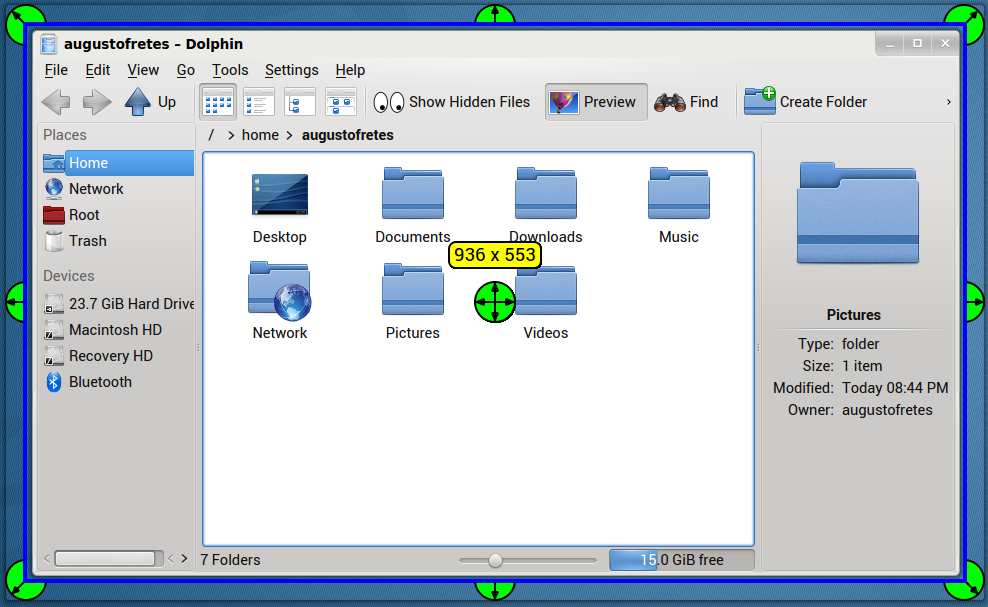
The only big annoyance is you can’t record the corners, because the handles to increase or decrease its size get in the way.
Conclusions
Netrunner 13.12 has the same strengths its predecessor had. It’s built on a strong base, Kubuntu 13.10 is a very good distribution. It has an extensive set of default applications that covers pretty much anything a newcomer may want, from a web browser to a video editor. It’s rock solid, fast and light. The new look is a welcomed addition, especially the changes regarding the taskbar which greatly improve usability. The new main menu is a refreshing upgrade that doesn’t get mixed up about what a main menu is supposed to do.
Thanks to its sane defaults that prioritize user experience over pureness (KDE or FOSS pureness) Netrunner is perhaps the best Linux distribution for newcomers and among the best in general. I would certainly recommend it over Kubuntu or Ubuntu 13.10 for regular users. Web Accounts in particular can be incredibly helpful for new users. But it isn’t perfect. The new sidebar is not really being put to good use and it can be triggered accidentally. The panel still has a bit too many things by default (Yakuake, KRunner, the menu, a plethora of system tray icons) and the new taskbar, while great, doesn’t group windows.
But its general approach pays off: The out of the box experience is absolutely top notch. Users don’t need to deal with codecs or googling for alternatives to well known Windows applications. I don’t think anyone coming from Windows or Mac OS X or another Linux distribution would have any troubles using Netrunner on a daily basis.
Even updating from a previous installment is handled differently on Netrunner than it is on other distributions. For most distributions updating from a previous version just means updating the packages. Netrunner prefers to use a script that not only updates the packages but also make the necessary changes to update the experience. The script should become available soon.
All things considered, Netrunner 13.12 can be described very simply as an excellent operating system.
[sharedaddy]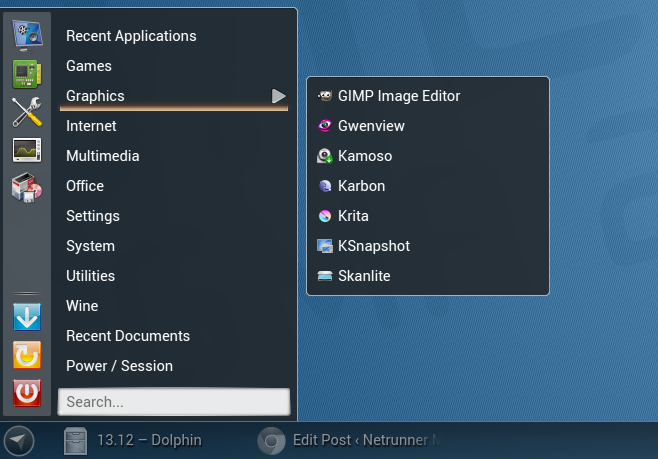
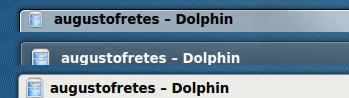
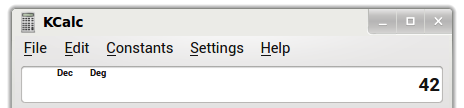


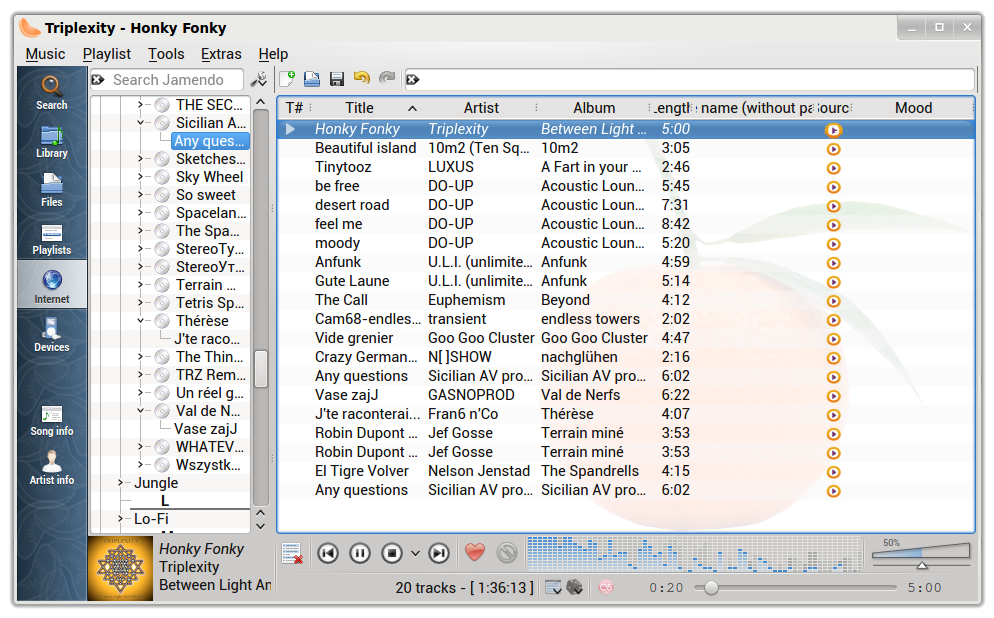
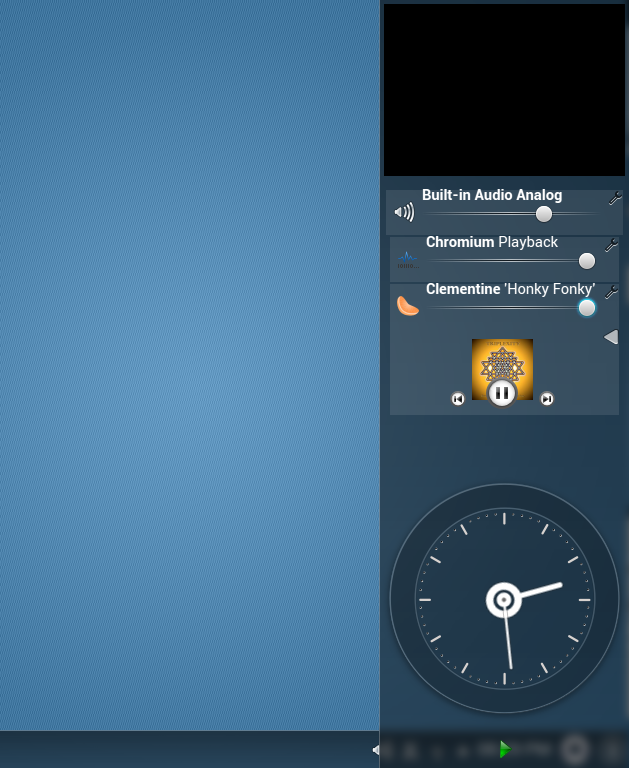
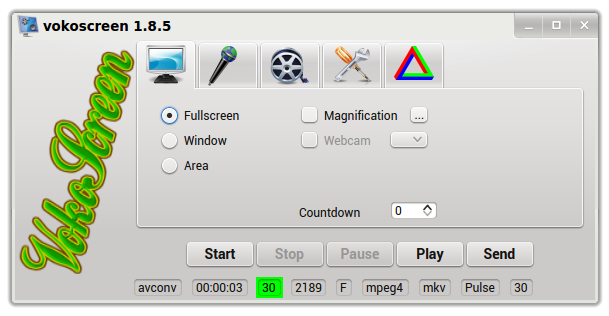
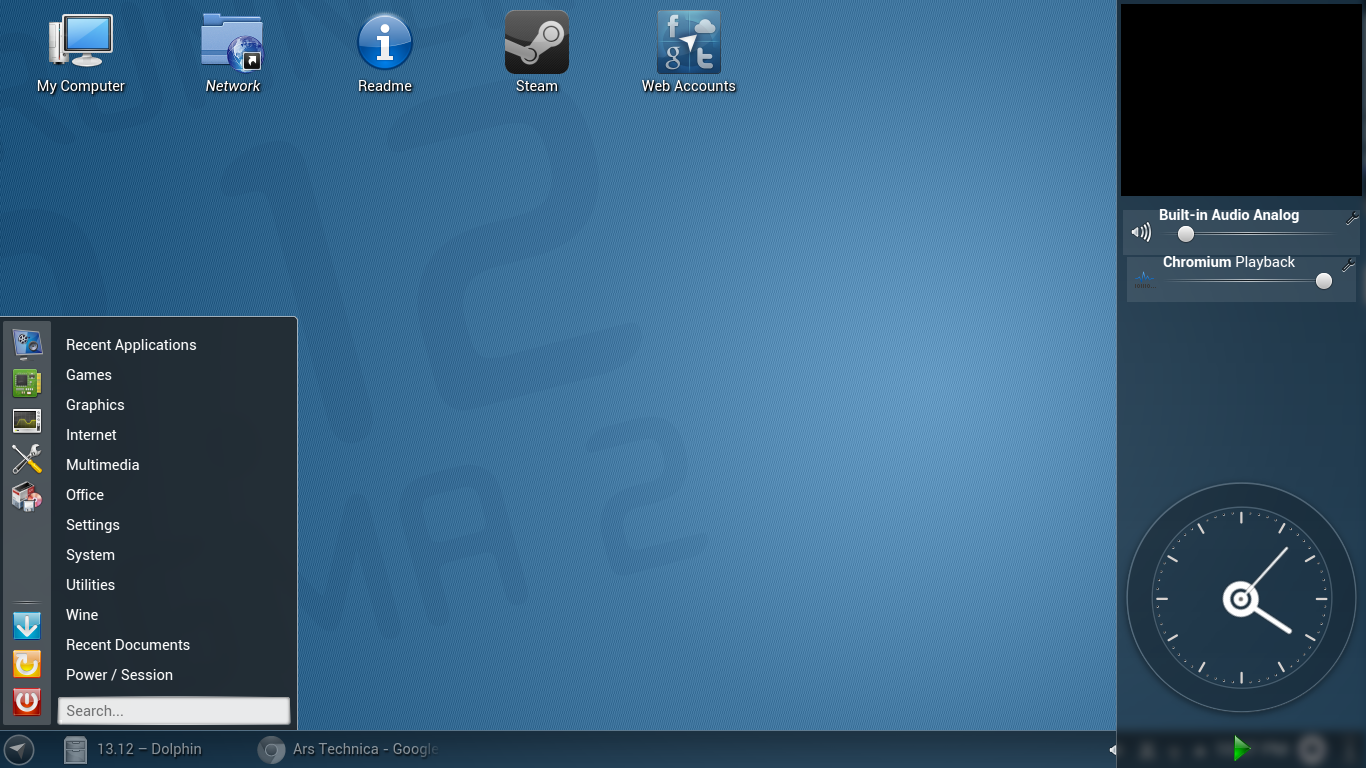




About the glow bellow task bar entries, I think the choice of orange and blue is good for distinguishing them, but maybe they should be swapped (blue kind of stands up more than orange to me). Well I know because, I have caught myself a couple of times unwittingly picking the wrong entry, when I wanted to minimize the visible window.
Also the choice of torrent client is a bit unfortunate, since KDE provides one of the best clients available, Ktorrent, (though it’s group management is a bit weird). The touchpad behavior annoyed me, as I couldn’t understand why tapping with three fingers wouldn’t simulate the middle mouse button and also some other minor customizations done in the touchpad caused glitches when using it, but once I found there is a module in system settings I configured it as I wanted to, so problem solved.
Overall, Netrunner is a great distribution, I would recommend it to friends, without hesitation.
Well it could be that the background image I am using (FOSS is fun) has a lot of brown, so the active window glow (which is not exactly orange but light brown) becomes less distinguishable.
Also a big pros for Netrunner is that it is configured to use big fonts and icons and looks great in my laptop screen, whereas KDE in other distros would look tinny.
I guess that’s why they picked light brown/orange for the active window, I suppose bluish wallpapers are more common than brownish ones.
Ideally, perhaps, the two colors would change based on your background, always the pair of compliments that pop the most.
The only small problem I have is to find a way to completely lock down the configuration of a user. A kind of kiosk mode.
The guest mode is not good as it do not allow me to change the setup. I need to be able to log on to a specific account, do a lot of modifications, and then lock it so that nobody can change the panels, icons on the desktop etc. They should only be able to use the programs.
If anyone has any ideas, I am all ears! I use it for a couple of publicly available computers and there are always someone trying to change configuration when nobody is looking…
Hello! Could you help me out?
My question is – how to run Netrunner from usb. Without installation. I am a macbook user and want to try out this OS from my MAC OS X 🙂 I found a lot of info how to prepare the live usb on win or linux, but not on mac.
Thanks in advance for answers
Luke