On most desktops, you change the position of the panel, but the rest of the desktop is static. In KDE’s Plasma, however, you can go one step further, and choose a layout in the same way that you choose your themes or icons, or fonts.
KDE’s Default desktop uses an all-purpose desktop to which you can drag icons from the menu, or add widgets from the desktop toolkit or files from the file manager. For many uses, the flexibility of the default is enough. However, alternatives are as close as right-clicking an empty space on the desktop and clicking Default Desktop Settings > View > Layout — although you may need to unlock widgets first.
Alternatively, you can click Activities > Create Activity > Template to create an alternative desktop for some specialized purpose.
The most common alternative layout is Folder. As the name implies, a Folder is a layout that displays the contents of a directory. After you have selected the layout, you can select the directory to display by right-clicking the desktop and selecting Folder Settings > Desktop Settings Location. If you add a directory using the file manager, you can drag icons from the menu into the directory.
Probably, the Default and Folder layouts are the ones people use most often, but alternatives do exist. If you want a desktop to display widgets, then the Newspaper layout will keep them in orderly columns. Similarly, if you are setting up a netbook or a desktop for a child, you might decide on the Search and Launch layout, which provides a simplified desktop. Still other layouts are designed for specialized tasks, such as Development, Multimedia, Photos, Projects, or School.
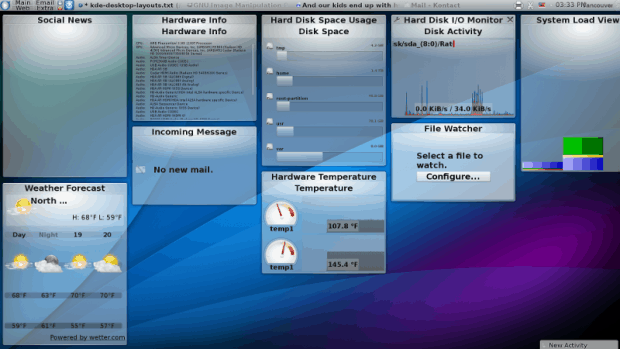
The Newspaper layout arranges content into columns. It is especially suited to desktops with numerous widgets.
Yet again, if you are constantly revising your desktop, then the Grid desktop may be ideal for you. The Grid desktop acts much like a Default one, except that when you add an icon or a widget, a grid appears so you can position it exactly. Should you want to move the desktop’s icons or widgets without changing their relative positions, you can use the horizontal and vertical scroll bars at the four corners of the desktop.
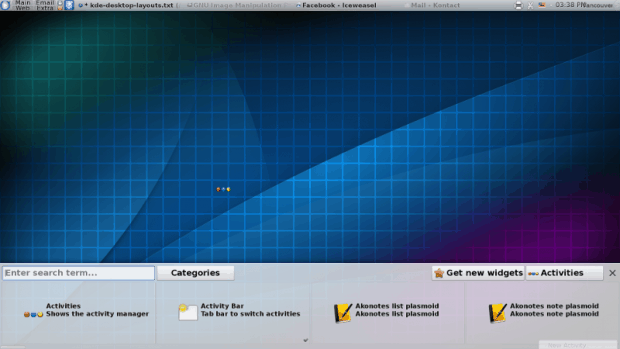
A Grid Layout is useful for arranging desktop contents precisely, and relative to each other. Here a widget is being position at lower center left.
Even more complex arrangements are possible with the Grouping desktop, which lets you position icons, widgets, and files as groups. Each group can be set to move freely around the desktop, to use a grid, to stack its content to save space, to create tabbed pages within the group to help organize, or to place items in a row, column, or grid. You might call a Grouping desktop the ultimate in layouts, because it combines all the functions of other layouts on a single desktop.
Depending on what your distribution packages, you may have to download some of these desktops as you select an Activity template. As well, so far the Plasma 5 release series includes only the Default and Folder layouts, although I am told that others may be added if the demand exists. However, most distributions are still using Plasma 4, so you can still choose layouts as you please.
Once you get the hang of desktop layouts, you may wonder how you ever got on without them.
[sharedaddy]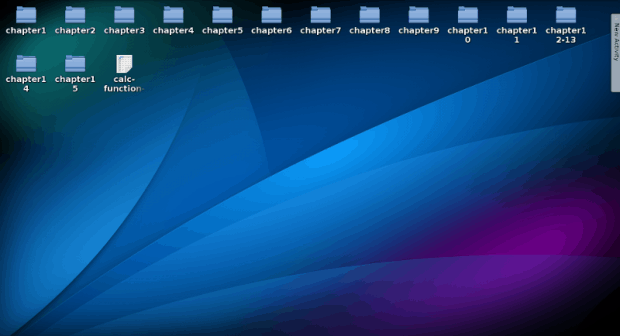
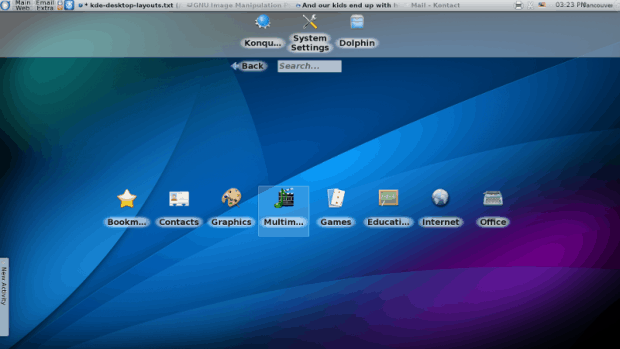
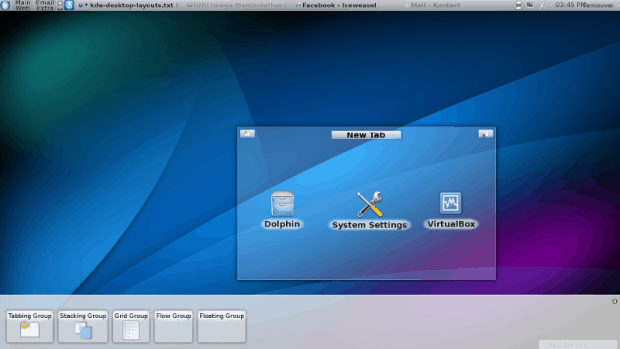




On which distro were these screenshots made? Because I found the newspaper Layout to be very buggy, since I’ve been using kde4
Bruce says: “My KDE screenshots are from Debian or a Kubuntu virtual machine, depending on
what I need. I also maintain openSUSE and Mageia virtual machines.”
So there you have it.
Bruce says:
“My KDE screenshots are from Debian or a Kubuntu virtual machine, depending on what I need. I also maintain openSUSE and Mageia virtual machines.”
I’ve also got to say that I’ve never had any trouble with any of these layouts. – Bruce (“nanday”)